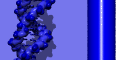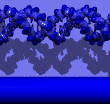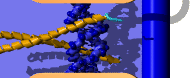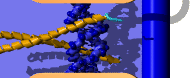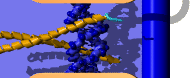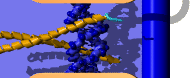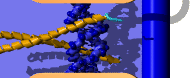How to set up
the YASARA Virtual Reality Workstation on Android
These instructions can also be
found in the YASARA User Manual, at Essentials >
Running YASARA in special environments > Running YASARA
in Virtual Reality mode on Android.
Since April 2018, you can dive into virtual reality molecular modeling and simulation on Android.
YASARA needs a smartphone with Intel CPU to maximize performance using Assembly language. Since these phones
are not very common (most have ARM CPUs), we are happy to offer our customers inside the European Union
preinstalled ready-to-go Virtual Reality Workstations with 4 CPU cores, headset, mouse and keyboard for 175 EUR,
see here for details. The following instructions are for all users, but
if you ordered the Virtual Reality Workstation from us, you only need to read the text printed in bold. - Get a smartphone with Intel CPU and FullHD display, typically around 5.5" tall, and with a gyroscope for VR.
The Asus Zenfone 2 ZE551ML with 4 x 2.3 GHz cores is the best (and maybe only) choice left. (Warning: the ZE500KL
looks the same but does not work). You can either get it from us as part of the complete VR package or order it yourself.
If you have problems finding one, please contact us for hints. Do NOT order the new Leagoo T5C: even
though the specs sound impressive (8 CPU cores), it is significantly slower than the Zenfone 2,
and it has no gyroscope and can therefore not be used for VR at all. But with a price tag of 99 USD, it is a
cheap option to run YASARA without VR.
- Get a headset, should be the Celexon VRG-1 that costs around 10 EUR (e.g. from Amazon or Ebay). We have tried 15 different
headsets including expensive ones, but none could compete with the Celexon VRG-1. It features large lenses
with hardly any lens distortion, that show most of the 5.5" screen and thus give a very high resolution.
The lens distortion is actually so small, that we did not adapt the molecule graphics engine for lens distortion to
gain performance (only the GUI can be adjusted as needed). Also the Celexon VRG-1 has enough space to accomodate
normally-sized glasses, so you don't have to put your glasses off and on all the time.
Note that we glue a plastic stick 12cm long with 5mm diameter right to the bottom of the smartphone
holder of the Celexon VRG-1 headsets we ship to customers. This makes sure that the
ASUS Zenfone 2 is vertically centered and does not slip out of place during fast head movements.
If you push the smartphone to the bottom without such a placeholder stick, it ends up
too low and you miss content at the bottom and have empty black space at the top.
If you have problems finding a VRG-1, please contact us for hints.
- Get a bluetooth keyboard that works with Android. Our VR package
comes with the "Arteck Stainless Steel Universal Portable Wireless Bluetooth Keyboard"
with rechargable battery, costing around 20-30 EUR. It is available from www.amazon.com with standard
US QUERTY layout, from www.amazon.co.uk with UK QUERTY layout (a few keys are different)
and from www.amazon.de with German QWERTZ layout.
- Get a bluetooth mouse that works with Android. Our VR package
comes with the "Bongem Rechargable Bluetooth Mouse" (15 EUR).
- Boot the smartphone. You may have to press the button at the top for five seconds until it vibrates. If still nothing happens, charge the smartphone for a few hours using a standard micro-USB cable, then try again.
- Make sure you have the 'Settings' app on the home screen, you may have to get it from the list of all installed
applications first (click on the app symbol with many dots at the bottom).
- Start the 'Settings' app and enable WIFI to download PDB files etc.
- Install YASARA View from the Google Play Store.
- Go to www.yasara.org/update, enter your YASARA Dynamics+ serial number, 1.1.1 to get a complete download,
and choose 'Android' as your operating system. After a while you will receive an email
with a download code. While waiting for the email, proceed with the next steps.
- Make sure that the mouse and the keyboard are fully charged or insert batteries if needed
(the mouse and keyboard shipped by us don't need batteries).
- Enter the 'Settings' app and enable 'Bluetooth'.
- While still in the 'Settings' app, turn on the mouse using the switch on the bottom, hold down the tiny pairing
button on the bottom until the blue light starts flashing. You might now get a short window about a pairing request.
Bit instead enter the 'Bluetooth' menu, where the 'Bluetooth mouse' should appear as an available device.
Tap it to make a connection.
- In 'Settings', tap on 'Bluetooth' and pair the keyboard. For our Arteck keyboard, shift
the switch at the bottom to 'on' and press the keys <Fn>+<C> (note the Bluetooth sign on the <C> key).
The keyboard should now connect right away, other keyboards may require to type a code on the keyboard
that is shown on the smartphone screen (followed by <Return>). To get the right keyboard layout,
tap 'Settings > Language & Input > Language', this will also adjust the keyboard layout.
- If you use the Arteck keyboard, press <Fn>+<E> to switch the keyboard to Windows mode. Then you can use the function keys <F1> to <F12> directly, without having to hold down the <Fn> key.
- In 'Settings', tap 'Display' and choose the maximum brightness level.
- In 'Settings', tap 'Lock screen > Screen lock > None' since it's difficult to unlock the screen when
the phone is in the headset.
- In 'Settings' of a Zenfone 2, tap 'ASUS Cover' and disable the 'Show Cover View' checkbox.
'Asus Cover' is a special phone cover that pauses the Asus Zenfone 2 when the cover
is closed. Proximity detection seems to be based on a magnet, which can also
be present in a VR helmet, pausing the phone when it is put into the helmet.
- When the download code arrived, tap Help > Install update and enter the code.
- Place the YASARA icon on your home screen, either in the top or bottom half, but not
in the middle. It is important that you can see and click the icon with the
mouse also when the smartphone is in the headset (just turn the headset 90 degrees
and peek through the lens that shows the YASARA icon).
- Switch on the keyboard (at the bottom) and press a few keys. Do this before running YASARA, since this tends to terminate the currently running App, a special 'feature' of all Bluetooth keyboards we tried. So be careful not to switch it on when you have important unsaved content in YASARA.
- Switch on the mouse (at the bottom) and verify that it works. Usually you have to keep a mouse button pressed for a few seconds to let the mouse pointer appear. The mouse pointer disappears again if you don't use the mouse.
- In 'Settings', tap 'Language & Input', scroll to the bottom, and change the 'Middle mouse button behaviour' to 'Act as Android middle button'. This makes sure that you can translate the molecules along the X/Y axes while holding down the mouse wheel.
- Start YASARA. If you haven't used it on a smartphone or tablet yet, tap 'Help > Play help movie > 1.1 Working with YASARA' and choose the smartphone/tablet option. This will show you how the touch interface and on-screen keyboard work. Two helpful YouTube movies can be found at http://www.yasara.org/android
- Clean the smartphone screen carefully, since every grain of dust will be magnified to annoying size by the lenses.
- Pull off the lens protectors in the headset (maybe hard to see).
- Run the virtual reality tutorial: Tap 'Help > Play help movie > 1.5 Virtual Reality'. This will switch YASARA to 3D VR stereo mode.
- You can anytime switch between 3D VR stereo mode and normal 2D mono mode by clicking 'Window > Stereo' and selecting 'VR' or 'off'.
- Place the smartphone in the headset. For the Celexon VRG-1 simply bend away the front cover and note the little arrow on the top which indicates the mid-point. Align this arrow with the black stripe shown by YASARA between the two views for left and right eyes.
- Android VR only supports turning your head, not moving your head, since there is no external tracking as known from HTC Vive or Oculus Rift. Consequently don't move your head, even if a pyromellitimide molecule is about to crash into your face (last part of the VR tutorial). Otherwise the expected movement that doesn't happen will cause motion sickness quickly.
- To recharge smartphone, keyboard and mouse just use any micro USB cable of your choice and plug it into your PC or a USB power plug. Three cables are delivered with the VR Workstation. There is no need to use the Chinese Zenfone 2 power plug, since this would require an adapter for your country.
|